Theme speed
Enhancing your Shopify store’s page speed is crucial for providing a smooth customer experience and boosting your search engine optimization (SEO). Several factors can impact your theme’s performance. Below, we outline effective strategies to optimize your store’s speed.
App Management
Shopify apps can significantly affect your store’s loading times by adding extra CSS or JavaScript. Consider the impact of each app and remove those that are unnecessary or underperforming. After uninstalling an app, make sure to clean up any leftover code to prevent it from affecting your store’s performance.
Keeping Your Theme Updated
Regularly updating your theme ensures you have the latest performance improvements and features. Each update can contribute to better speed and efficiency, providing a solid foundation for your store’s operations.
Content Optimization
Excessive content, especially on high-traffic pages like your home page, can lead to slower load times. Consider simplifying your content by reducing the number of sections or optimizing above-the-fold content to speed up initial page loading.
Product Display Management
Reducing the number of products displayed per page can improve loading times on collection pages. Adjust this setting in your theme editor to find a balance between user experience and performance.
Disabling Quick Buy
If not essential, disable the Quick Shop feature, particularly if your products include multiple images or high-resolution content. This can decrease page load times and improve overall store speed.
Minimizing Video Use for Faster Load Times
Videos are inherently large files that can significantly delay page loading times. To mitigate this, refrain from placing video sections near the top of your page, as they can extend the time to your Largest Contentful Paint (LCP), affecting your page’s loading speed. When using videos, consider positioning them lower on your pages and opt for using dedicated image and video sections provided by your theme rather than embedding them directly within Shopify’s rich text areas on product, collection, general and blog pages.
Dynamic Checkout Buttons
Dynamic checkout buttons, while convenient, can slow down your store as they load additional data over which the theme has no direct control. If analytics indicate that these buttons do not significantly enhance your conversion rates, disabling them could lead to improved store speed. The settings to manage these buttons can typically be found on the product detail pages, within the featured product sections, cart drawers and cart pages of your theme.
Conclusion
- Minimize App Usage: Only use essential apps and ensure all unused apps are completely removed.
- Simplify Content: Avoid overwhelming your home page with content; use a seasonal content strategy for freshness and engagement.
- Reduce Font Overheads: Use fewer font styles and sizes and use system fonts for faster loading.
- Avoid Using Videos: Videos are data-intensive and can significantly impact loading times. Use them sparingly and optimize for web if necessary.
- Disable Dynamic Checkout Buttons: While convenient, dynamic checkout buttons can slow down your page. Disable them if they don’t lead to significant conversions.
- Disable Unnecessary Features: Turn off animations and dynamic checkout buttons if they do not enhance user experience significantly.
- Update Themes Regularly: Stay on the latest theme version to take advantage of performance optimizations.
By implementing these strategies, you can significantly improve the speed and performance of your Shopify store, leading to better user experiences and potentially higher SEO rankings.