Announcement bar
The announcement bar is a versatile tool within your Ignite theme that allows you to communicate important information to your customers directly on your homepage or across different pages.
![]()
This can include special offers, shipping information, upcoming events, or any urgent messages. A particularly useful feature of this section is the ability to display different announcements on different pages, enhancing your ability to target specific messages to specific audiences effectively.
Setting Up the Announcement Bar
- Navigate to the Theme Editor: From your Shopify admin dashboard, go to Online Store and click on Themes. Find the Ignite theme and click Customize.
- Locate the Announcement Section: In the theme editor, go to the ‘Header’ group and then select ‘Announcement bar’. Either use one of the announcement bar blocks that are already present, or click ‘Add Announcement’ to add an additional one.
- Configure Your Announcements: In each block, enter the text for the announcement you want to display. This could be anything from “Free shipping on orders over $50” to “20% off this weekend only”.
- Preview Changes: Before finalizing your settings, use the theme editor’s preview feature to see how each announcement will appear on the different pages. This step is crucial to ensure that the text displays correctly and the timing of the announcements aligns with user interactions on each page.
- Save and Publish: Once you are satisfied with your configurations, click ‘Save’ to apply the changes. Regularly update and revise your announcements to keep them fresh and relevant.
Announcements on Different Pages
This powerful setting allows you to tailor announcements to appear on specific pages within your store.
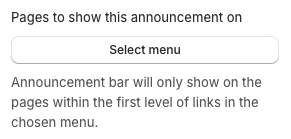
For example, you might want to display a custom welcome message on the homepage, a promotional message on product pages and shipping information on the cart page. In the announcement section, each block has a setting for ‘Pages to show this announcement on’. Selecting this to a particular page will only show the announcement on that page.
It’s important to note, once a menu is selected, the announcement will only show in the FIRST LEVEL links of that menu. As such, the menu chosen should just contain one level of links.
Therefore, the chosen menu should look similar to this:
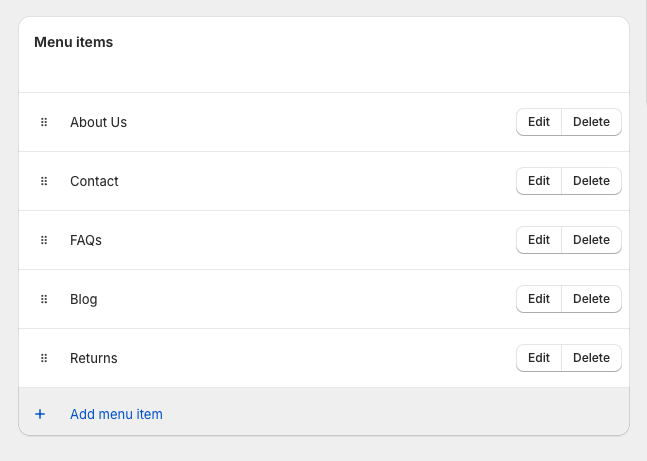
and not this:
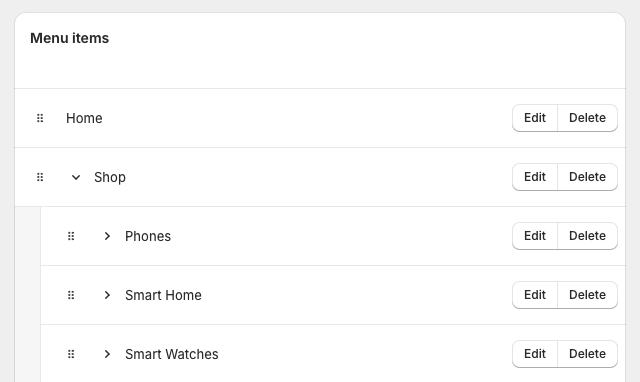
Effectively using the announcement bar can significantly enhance customer engagement and satisfaction by providing timely and relevant information. By configuring page-specific announcements, you can make sure that your communication strategy is as effective as possible, delivering the right message at the right time.